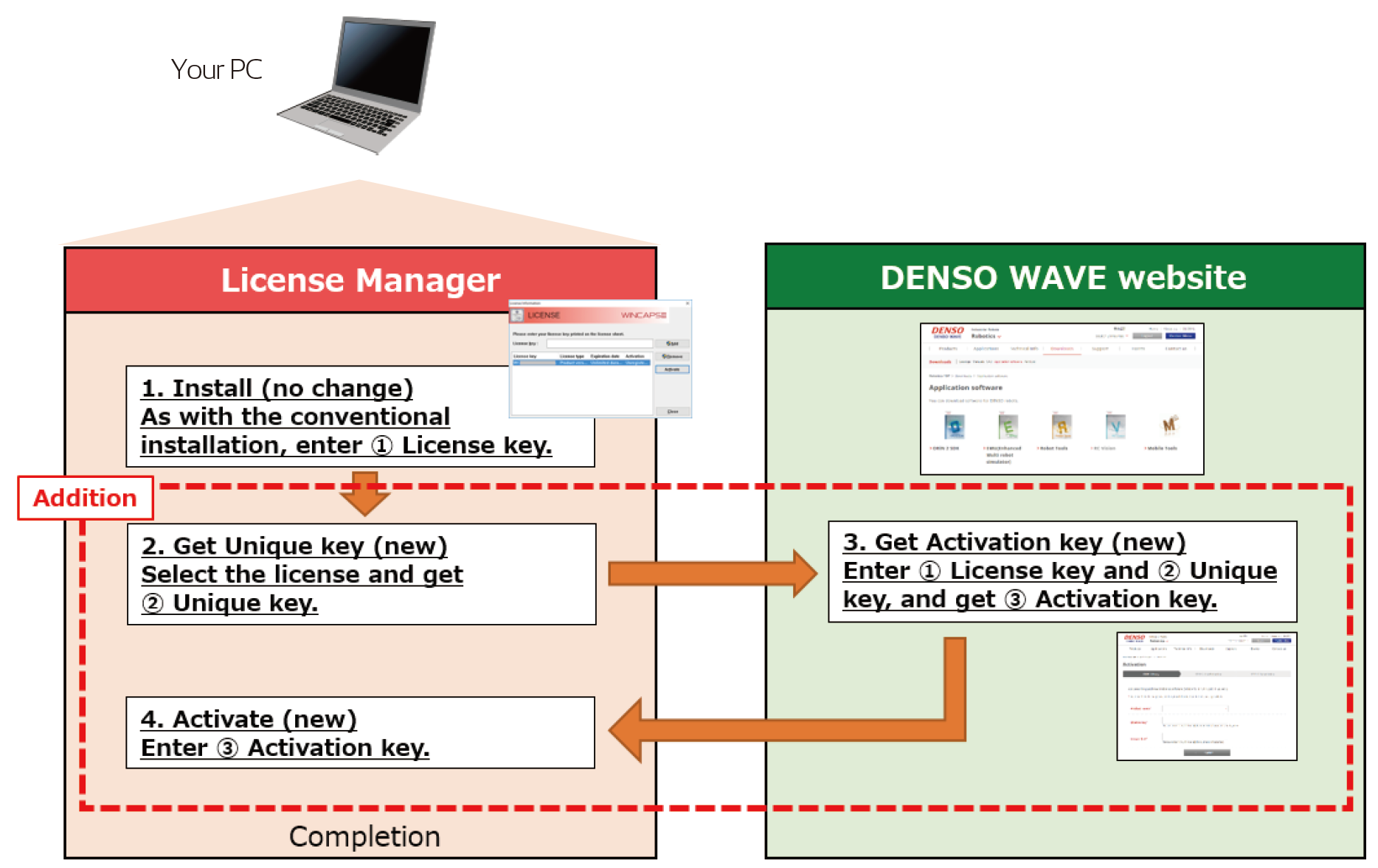
| Step.1 Launch the installer. When the product is inserted into the CD-ROM drive of the PC, the setup window is automatically displayed. When installing the product from a file downloaded from our website, start "Setup.exe" in the folder. Click the "Install" button, read all the terms of the license agreement, select "I accept all the terms of the license agreement", and click the "Next" button. |
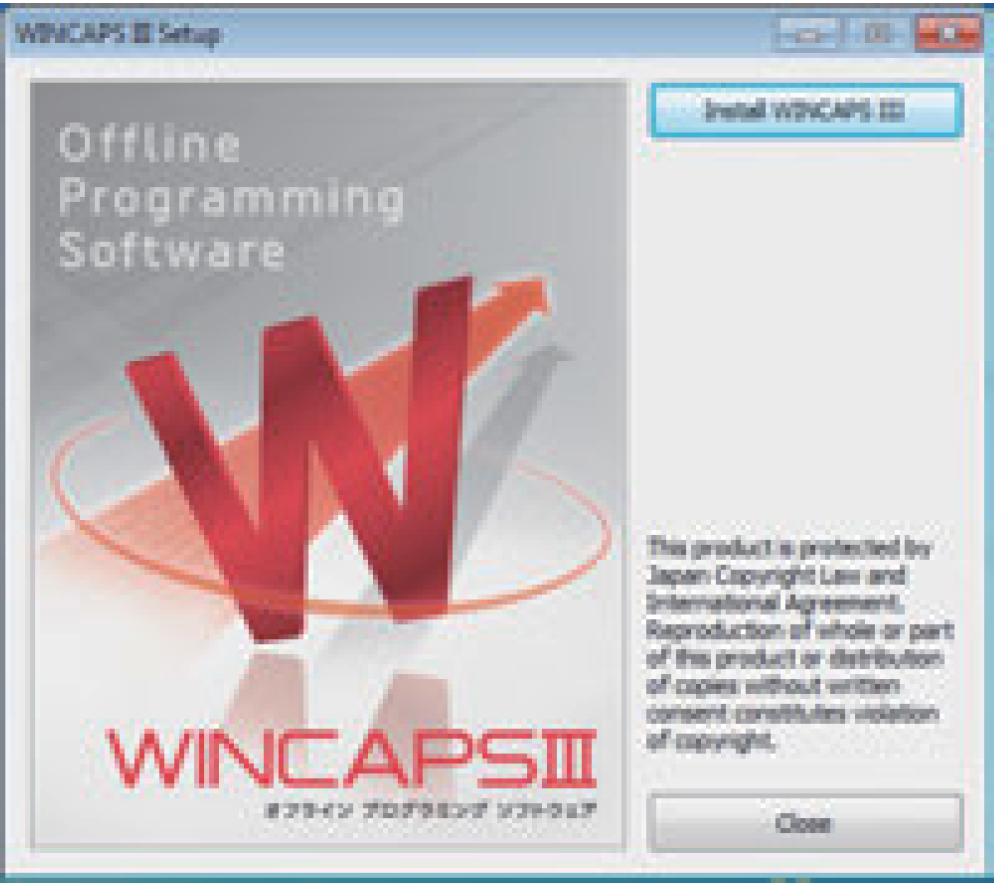 |
| Step.2 The "License Manager" window is displayed. Click the "Add" button, enter the "License Key" printed on the license card included with the product in the displayed "License key" input field, and click the "OK" button. Following the instructions on the window, click the "Install" button to install the application software. |
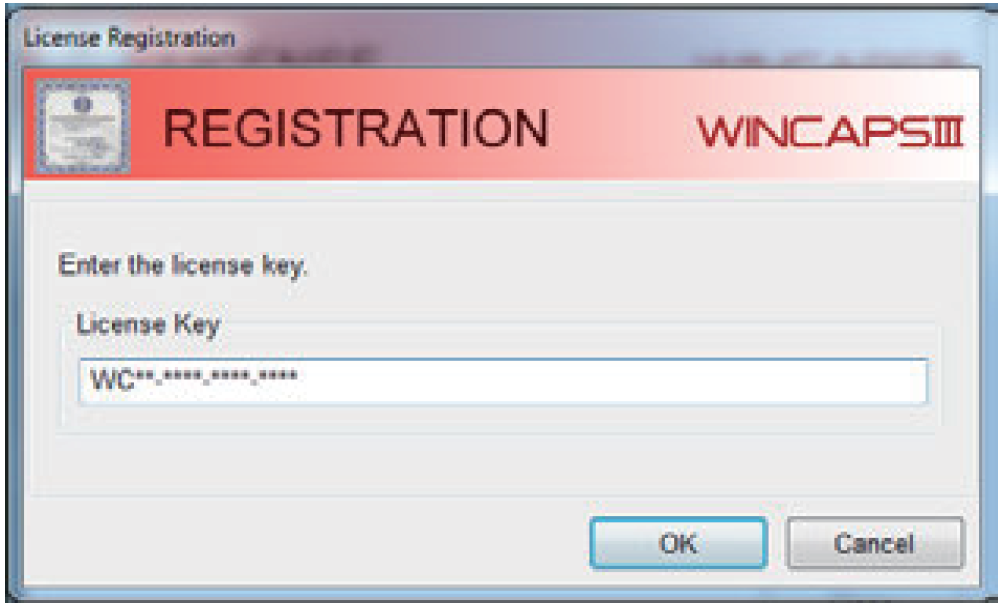 |
|
Step.1
Start License Manager from the Start menu on the PC.* Operating path: [All Programs] >[DENSO ROBOTICS]>[License Manager] Select the application software you intend to activate from the menu on the left and click "Add/Remove License". |
|
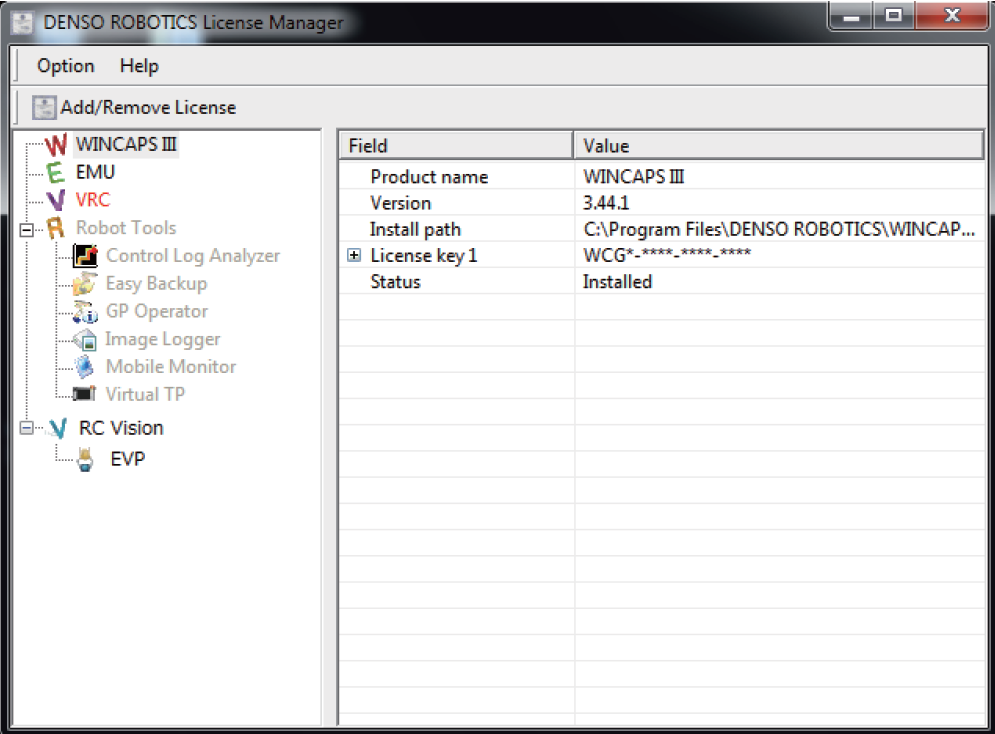 |
|
|
Step.2
The "License Information" window is displayed.Select the license key you intend to activate and click the "Activate" button. The "Activation" window is displayed. Take note of the license key and unique key, as they will be required later. |
|
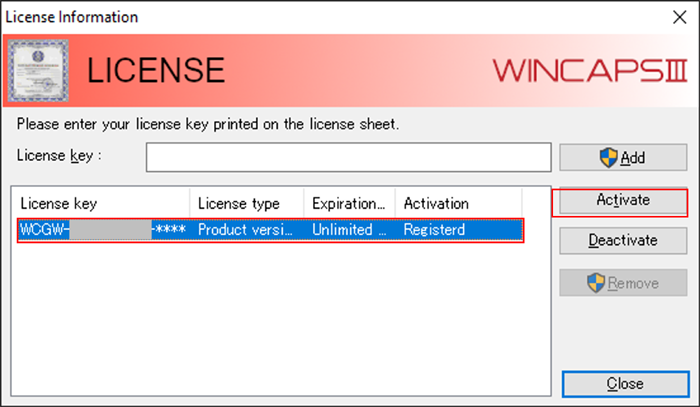 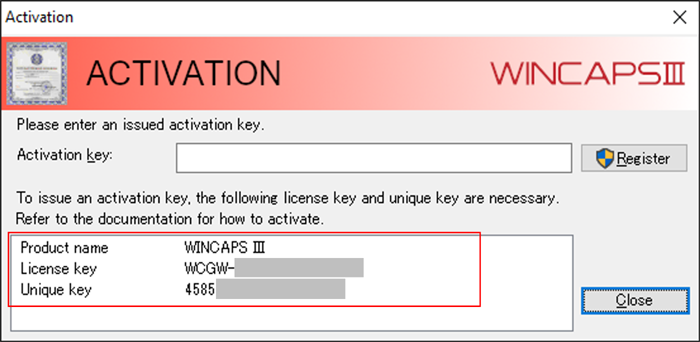 |
|
Step.1
Go to the DENSO WAVE website and log in.https://www.denso-wave.com/en/robot/login/ * If you don’t have DENSO ROBOT MEMBER login ID, click the "New member reg." button to register as a member. Click "Activation" from the "Member Menu". |
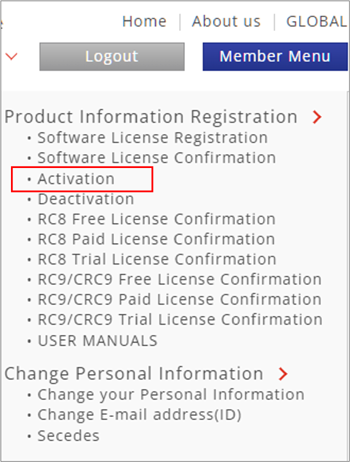 |
|
| Step.2 Select "Click to activate" toward the top of the "Activation" page, and then use the entry form to enter the license key and unique key from "(2) Issue identification key" in the previous section. Confirm the information entered and then click "Send." An activation key will be issued, so be sure to take note of it. |
||
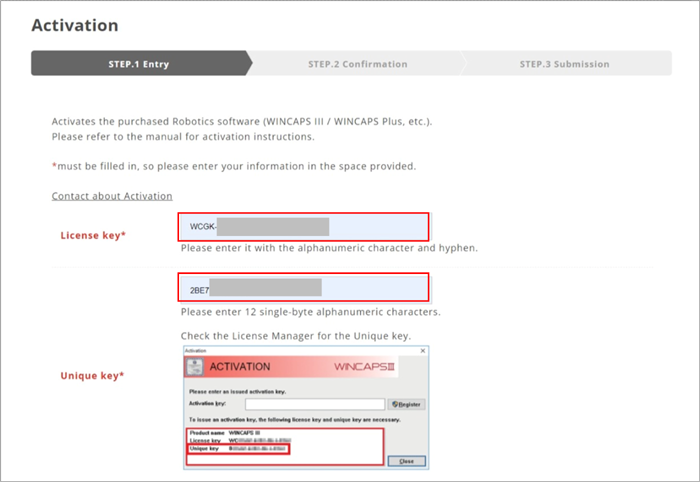 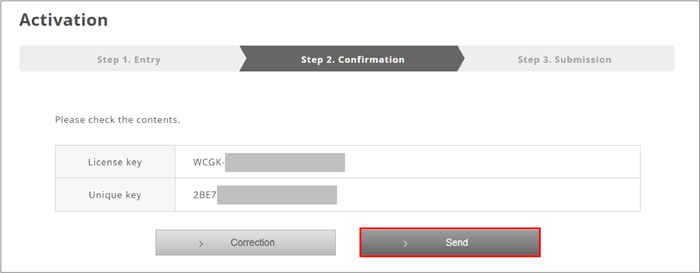 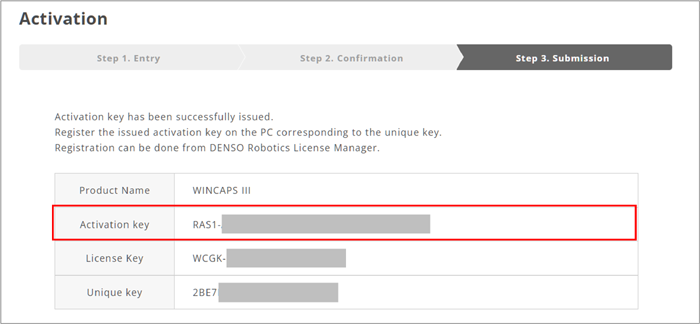 |
||
| * If you close the screen before taking note of the activation key, restart the procedure from Step 2 of "(3) Issue activation key." | ||
|
Step.1
Enter the activation key in the License Manager "Activation" window and click the "Register" button.The message "Successful" is displayed and activation is complete. |
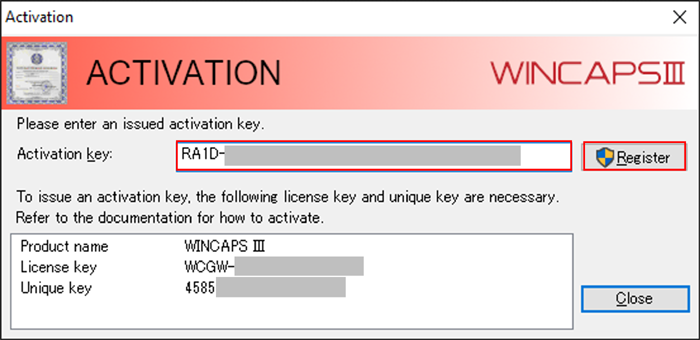 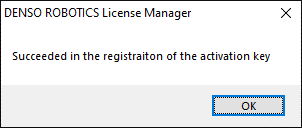 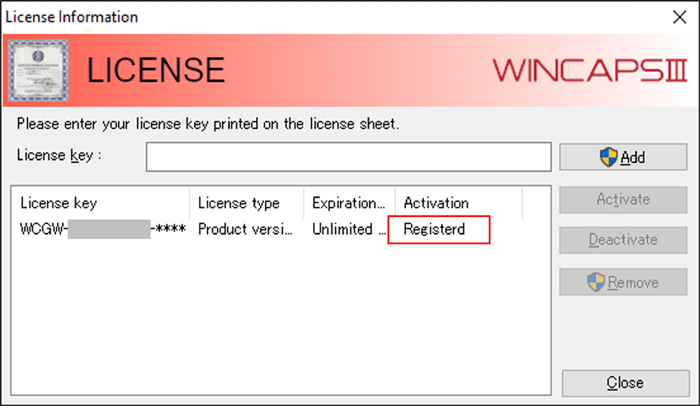 |
| Step.1 Uninstall the software from the original PC. * Select the software to uninstall (for example, WINCAPSIII) from "Settings > Apps > Apps & features," and then press the Uninstall button. * If the software cannot be uninstalled due to the original PC not working or having been discarded |
| Step.1 After uninstalling the software, start License Manager and display the "License information" dialog box. Select "All Programs > DENSO ROBOTICS > License Manager |
|
| Step.2 Select the license key to deactivate and then click the "Deactivate" button. A dialog box is displayed. Click "Issue Key." |
|
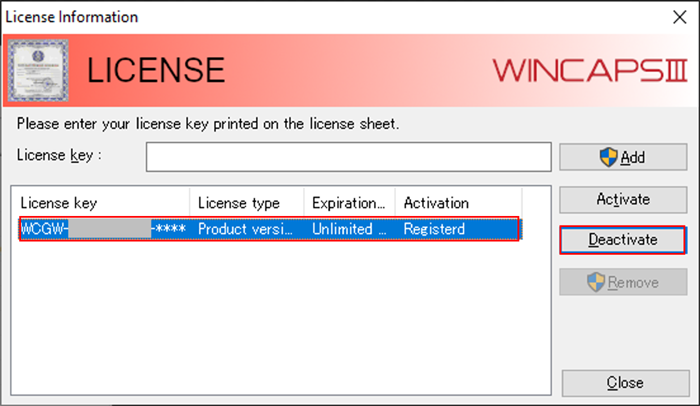 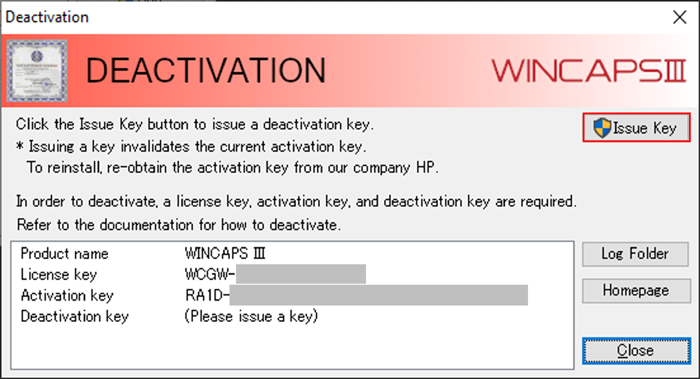 |
|
| ※If the "Deactivate" button does not appear, License Manager may not be the latest version. Please contact our support center. |
|
| Step.3 Confirm the details in the pop-up window and then click OK. The license key, activation key, and deactivation key will be displayed in the dialog box, so be sure to take note of all three keys. * These key information are saved as a text file and can be viewed by clicking the "Log Folder" button. |
|
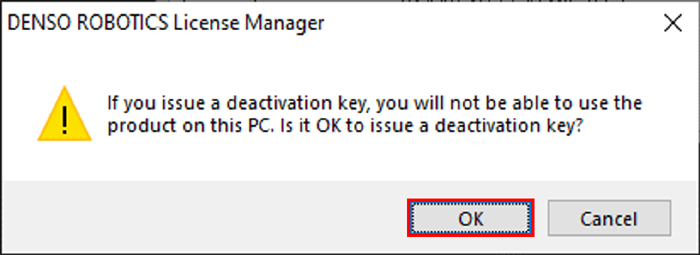 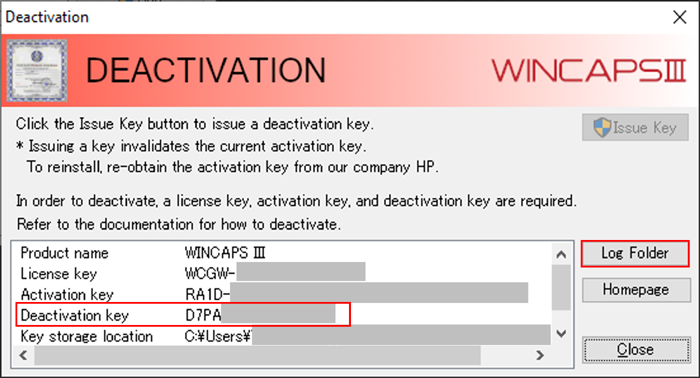 |
| Step.1 Go to the DENSO WAVE website and log in. https://www.denso-wave.com/en/robot/login/ * If you don’t have DENSO ROBOT MEMBER login ID, click the "New member reg." button to register as a member. Click "Activation" from the "Member Menu". |
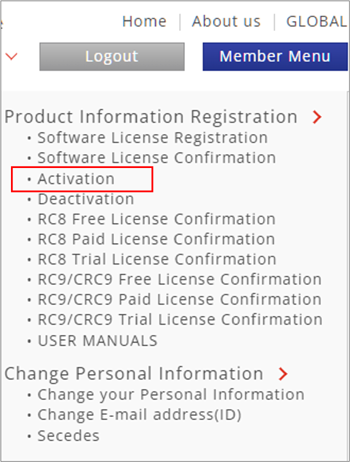 |
| Step.2 Select "Click to deactivate" toward the top of the "Activation" page, and then use the entry form to enter the three keys (license key, activation key, and deactivation key) from "(2) Issue deactivation key" in the previous section. * Each of the keys shown in the deactivation dialog box can be copied by right-clicking and then pasting in the form. Confirm the information entered and then click "Send." Deactivation is complete. |
|
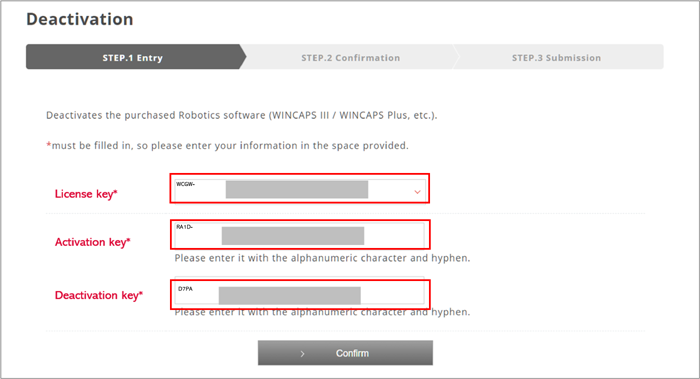 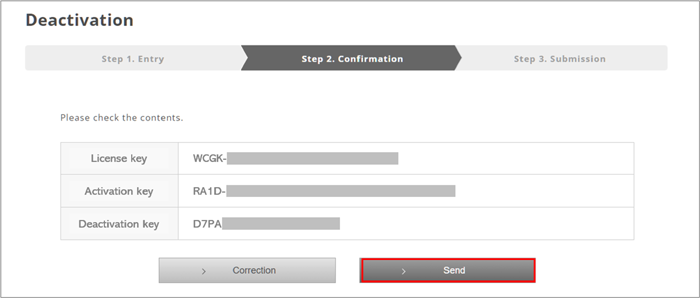 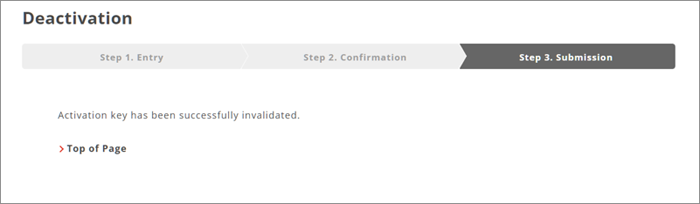 |
| Products | Version |
|---|---|
| WINCAPS III | Ver. 3.60.3 or later |
| WINCAPS Plus-Palletizing Builder | Ver. 1.0.0 or later |
| WINCAPS Plus-Robot Viewer | Ver. 1.0.0 or later |
| WINCAPS Plus-Optimal Motion Planner | Ver. 1.0.0 or later |
| WINCAPS Plus-3D Visual Programming | Ver. 1.0.0 or later |
| VRC9 | Ver. 1.2.1 or later |
| Easy Vision Picking 2(EVP2) | Ver. 1.0.0 or later |
If you have not registered
The services on this member site are available only for registered customers.