You are required to download and then decompress the system program files supported by the BHT.
| BHT-1200-CE | BHT-1100-CE |
|---|---|
| >Download | >Download |

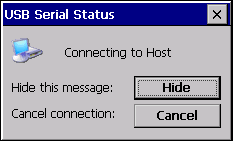
| BHT-1200-CE | BHT-1100-CE |
|---|---|
|
B12BCE60.SY3 OSUpdate.exe |
B11BCE61.SY3 |
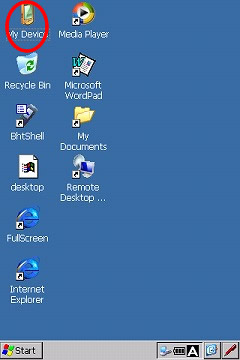
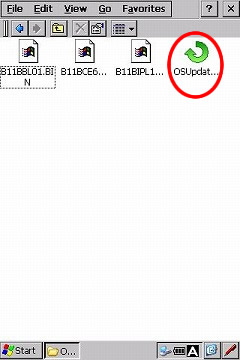
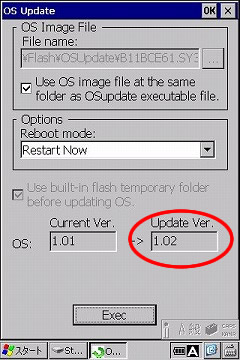
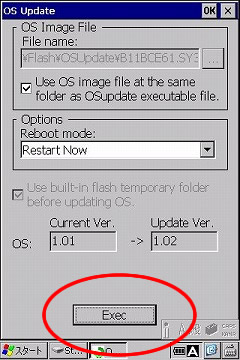
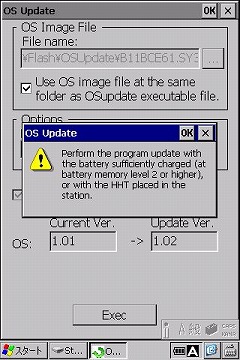
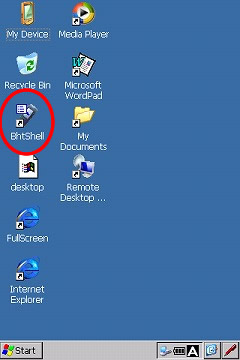
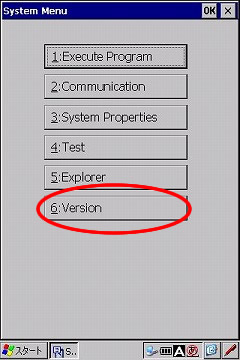
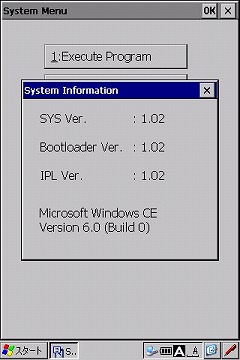
If you have not registered
The services on this member site are available only for registered customers.