Running the newly created user application program on the BHT requires first downloading it to the BHT with a transfer utility.
The description of downloads proceeds in the following order.
For further details, refer to the product User's Manuals and the Transfer Utility Guides.
Connect the BHT to the development host with the dedicated interface cable. Alternatively, connect the CU with an appropriate RS-232C cable.
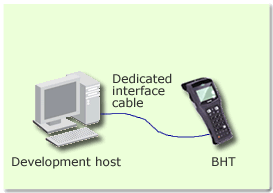
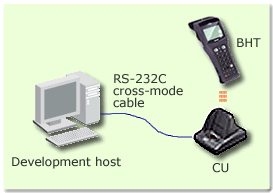
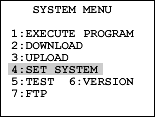
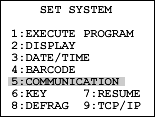
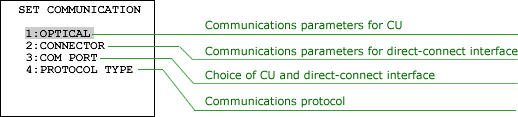
| Menu Item | Description | |||
|---|---|---|---|---|
| OPTICAL | PARAMETER | TRANSMIT SPEED | Transmission speed | Using the CU requires setting these to match the environment used and the transfer utility settings. |
| PROTOCOL | SERIAL No. | Serial number | ||
| H.PARITY | Horizontal parity | |||
| LINKUP TIME | Linkup time | |||
| FIELD SPACE | Treatment (trim/retain) of trailing spaces during data file downloads | |||
| CONNECTOR | PARAMETER | TRANSMIT SPEED | Transmission speed | Using a direct-connect interface cable requires setting these to match the environment used and the transfer utility settings. |
| PARITY BIT | Parity | |||
| DATA BIT | Data bits | |||
| STOP BIT | Stop bits | |||
| PROTOCOL | SERIAL No. | Serial number | ||
| H.PARITY | Horizontal parity | |||
| LINKUP TIME | Linkup time | |||
| FIELD SPACE | Treatment (trim/retain) of trailing spaces during data file downloads | |||
| COM PORT | BASIC | Communications port for downloading in user application programs | Optical for CU; Connector for direct-connect interface | |
| SYSTEM MODE | Communications port for downloading from system menu | Optical for CU; Connector for direct-connect interface | ||
| PROTOCOL TYPE | Communications protocol | Use the same setting as the transfer utility. | ||
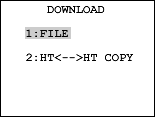
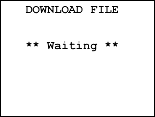
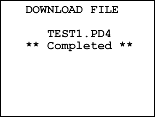
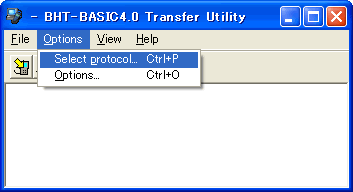
| BHT series | Protocols available |
|---|---|
| BHT-7000 series BHT-7500 series BHT-8000 series BHT-100 series |
BHT-Ir protocol |
| BHT-300 series |
Ymodem protocol(Batch) (Preferred choice), BHT-Ir protocol |
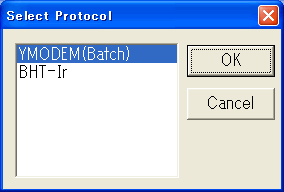
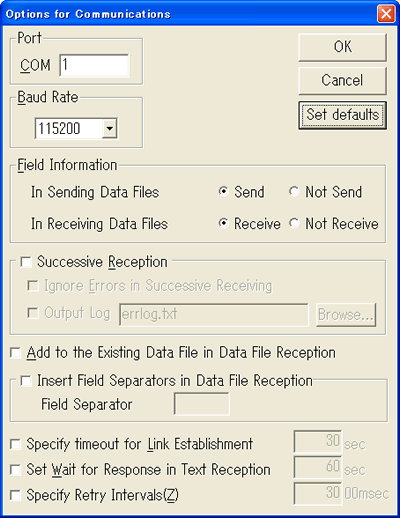
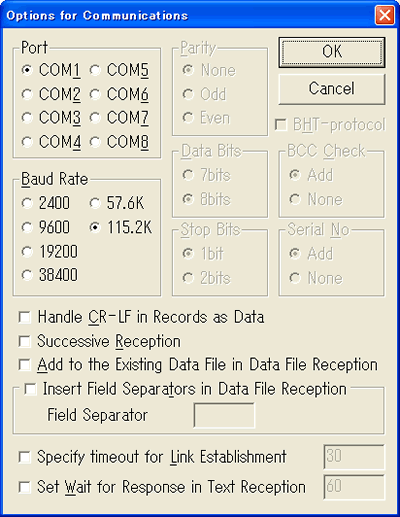
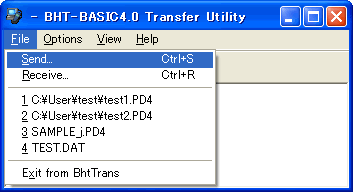
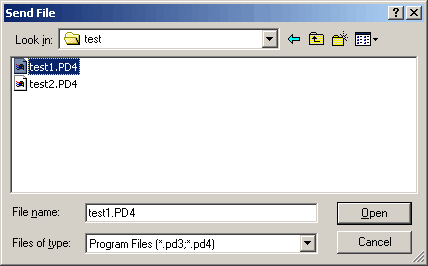
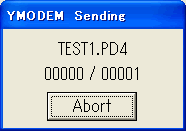
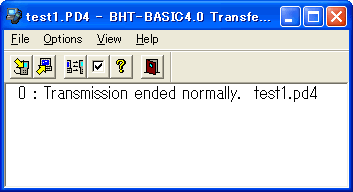
The following transfer utilities are available: the BHT-BASIC 4.0 Transfer Utility, Ir-Transfer Utility C (It3cw32.exe), and Transfer Utility (Tu3w32.exe). They differ in the communications protocols offered. (See the table below.)
| Utility | Protocols Available |
|---|---|
| BHT-BASIC 4.0 Transfer Utility | Ymodem protocol BHT-Ir protocol |
| Ir-Transfer Utility C | BHT-Ir protocol |
| Transfer Utility | BHT-protocol |
The following communications protocols are available. (See the table below.)
| Protocol | Protocol Description |
|---|---|
| BHT-Ir protocol (First choice for BHT-7000, BHT-7500, BHT-8000, and BHT-100 series) |
Denso's proprietary file transfer protocol |
| Ymodem protocol (First choice for BHT-300 series) |
Standard Ymodem protocol This protocol offers faster throughput than BHT-Ir protocol. |
| BHT protocol | Denso's proprietary file transfer protocol This protocol is currently only offered to maintain compatibility with older models. |
The FTP protocol is also available for downloading via a CU supporting Ethernet or to BHT models supporting wireless LAN.
If you have not registered
The services on this member site are available only for registered customers.