Place the two BHTs in the positions so that their respective IrDA interfaces are brought face to face with each other. Copy a file from one BHT to another.
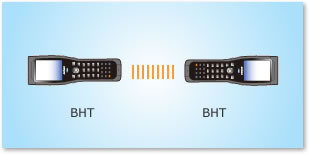
The following BHTs can be used.
| BHT |
|---|
| BHT-300 series |
| BHT-500 series |
| BHT-600 series |
| BHT-800 series |
| BHT-900 series |
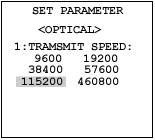
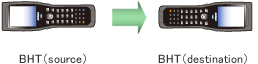
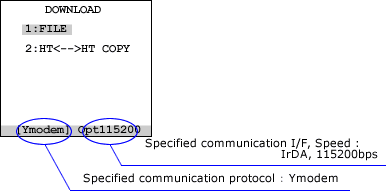
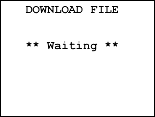
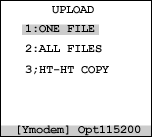
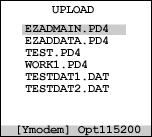
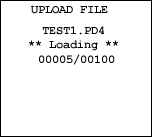
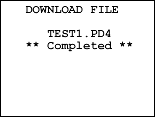
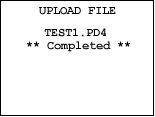
If you have not registered
The services on this member site are available only for registered customers.