Download a file using a USB cable.

The following BHTs can be used.
| BHT |
|---|
| BHT-900 series |
When connecting the BHT with a USB cable, you need to install a driver to use the USB as a virtual serial port.
You need to install a tool for transmitting the program files.
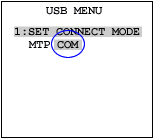
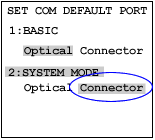
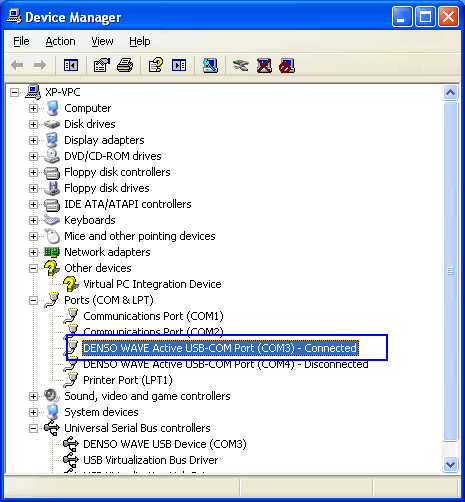
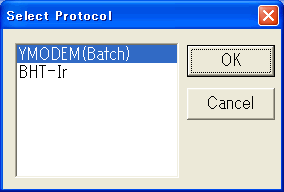
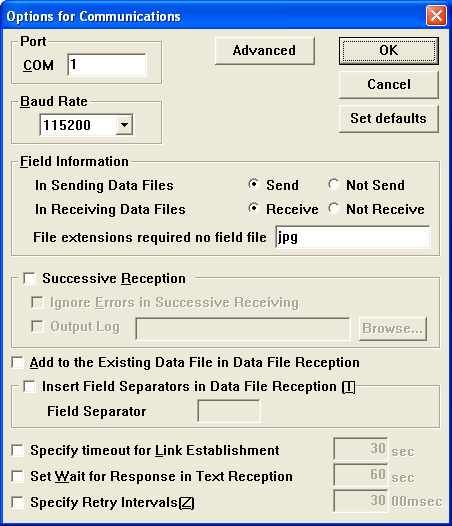
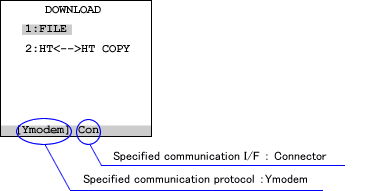
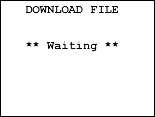
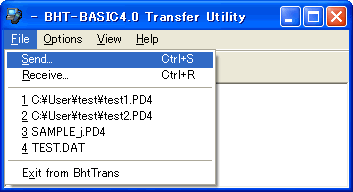

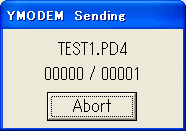
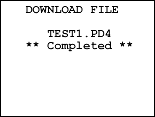
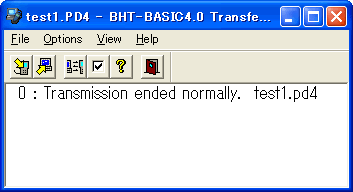
If you have not registered
The services on this member site are available only for registered customers.