|
You can normally set up the GT10B-SU in the following steps
-What you need
Hardware
- ・PC
- ・GT10B
- ・Attached USB cable
Software and Manuals
-Connection procedure
- 1.Connect the BA10 to the PC's USB port with the attached USB cable.
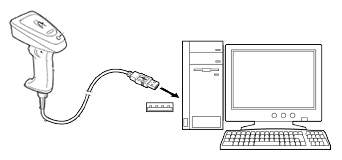
Note that using a USB keyboard interface does not require installation of the driver. Because this interface use the USB device class driver for HID (Human Interface Device) which is included in Windows 98 or later Operating Systems.
- 2.Open some application, for example, the Windows' Memo and then read any bar code with the GT10. The read data is displayed on the application program's screen.
-
-Parameter setting procedure
Setting with Bar Code Menu
Use the bar code menu to designate the basic parameters such as available bar code types. Refer to the GT10 User's Manual for the available parameters and the menu.
Setting with Scanner Setting
Use the configuration software to designate the detailed parameters such as scanner's reading mode.
Scanner Setting (for GT10B series)
Follow these steps to use the configuration software.
- 1.Install the Scanner Setting on your PC
- 2.Connect a printer to the PC.
- 3.Start the Scanner Setting.
- 4.Click OK to continue this software, even if an error message "Connection failed." appears.
- 5.When the option setting window appears, select the product name of your scanner and then click OK.
- 6.Set each of the required parameters by following the menu.
- 7.Select Print Barcode for Setting(P) from the File menu.
The code for setting up is outputted to the connected printer.
- 8.Read the outputted code with the GT10.
All parameter setting processes for the GT10 are completed.
As an alternative, you can configure the GT10 directly from your PC with Scanner Setting.
In this case, you need to first install the Active USB-COM Port Driver and connect it via a USB-COM interface.
|