Download a file using a USB cable.
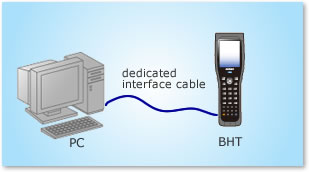
The following BHTs can be used.
| BHT |
|---|
| BHT-300 series |
| BHT-500 series |
| BHT-600 series |
You need to install a tool for transmitting the program files.
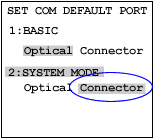
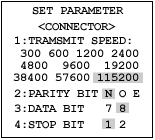
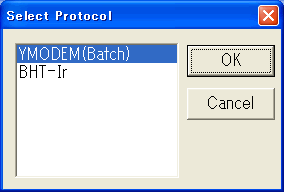
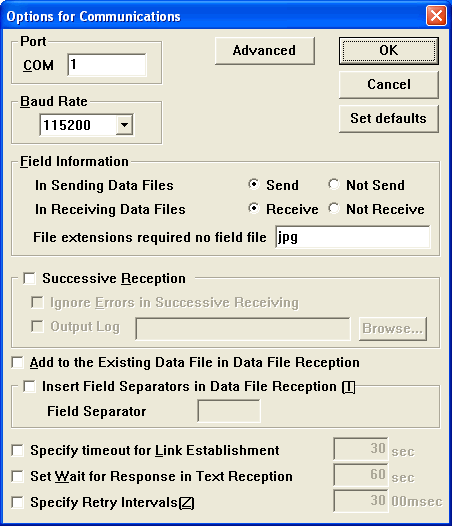

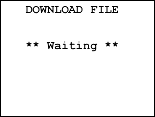
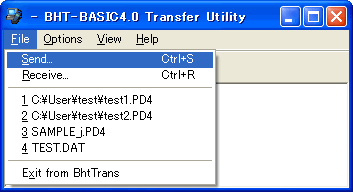
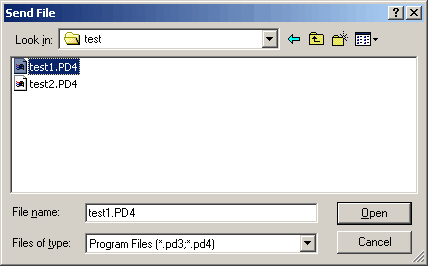
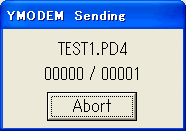
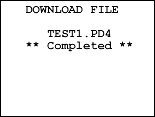
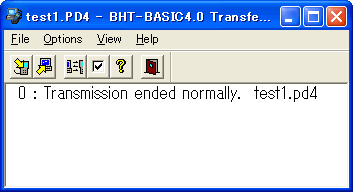
If you have not registered
The services on this member site are available only for registered customers.